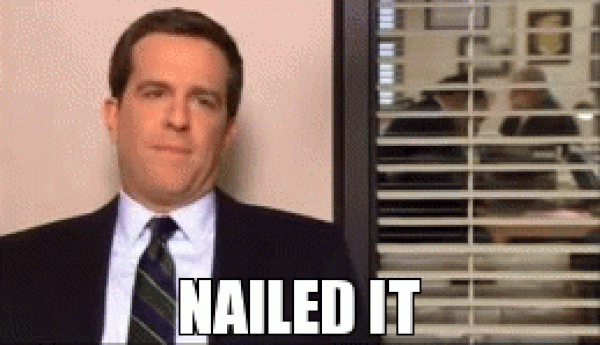After creating an account for Keybase, it was time to test out their Crypto tools. First up,
To encrypt some text, a file or even an image, you simply drop the file or enter the text. Then you add the user(s) you want to be able to view the data.
I first tested this tool by encrypting a message to another person with a Keybase account by copying the text and sending it through the chat:
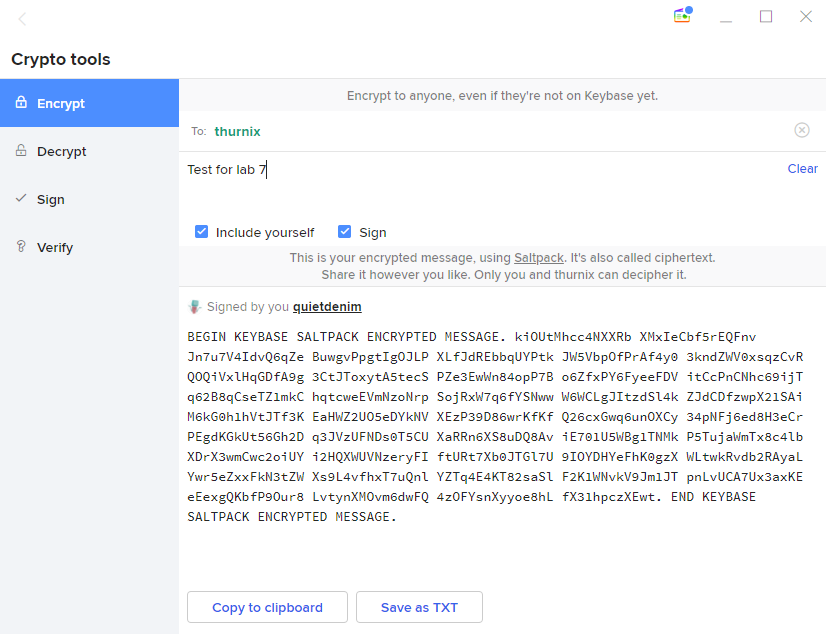
The text is encrypted using Saltpack and if it were a file it would create a saltpack file that can be downloaded for decryption:

Text:
My partner then sent me an encrypted message. To decrypt it I simply had to copy and paste the text or ciphertext in the ‘Decrypt’ tool:
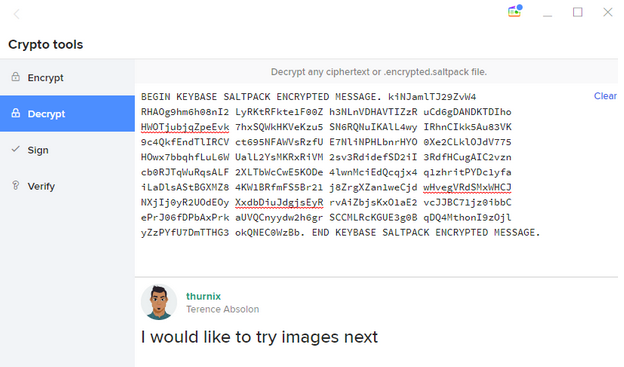
This then shows the decrypted message using my private key and shows who sent it as long as it was signed in the initial encryption.
Files:
In order to decrypt files you have to download it then drag it into the ‘Decrypt’ tool. Then you choose where on your device you’d like the decrypted file to be located.
My partner sent an encrypted image which I downloaded from our chat. There is a ‘Decrypt’ button in the chat as shown in the ‘Encryption’ section previously, but it fails to decrypt giving this error:

This problem persisted on both the desktop and phone applications but downloading the file and dragging it to the Keybase window seemed to provide no issues.
This is an example of the window to decrypt a file with Keybase:
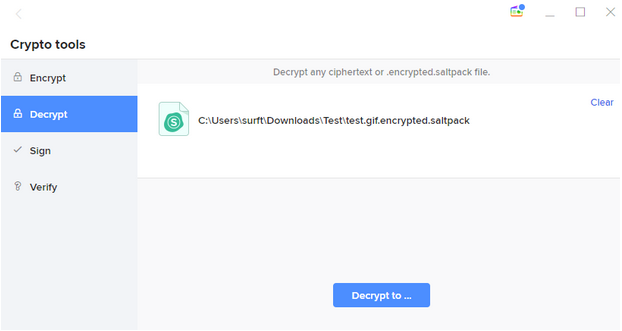
Once I clicked the ‘Decrypt to …’ button and selected my desired location on my device it downloaded the file, and the image was available to view: